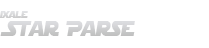StarParse Overview
StarParse Launcher
Every time you start StarParse, the Launcher appears first and checks for possible updates - that way the application remains automatically updated without a need for manual downloads every time a patch is released.
If everything works correctly, it displays "three green ticks" and closes itself momentarily; otherwise refer to the Unable to launch section.
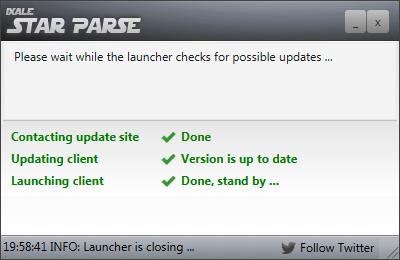
StarParse Client
Updated and started by the Launcher, the Client handles everything from parsing to raiding by processing the raw combat logging output of SWTOR.
Although it is technically possible to launch the Client directly (bypassing the Launcher), it would mean the self-updating process is skipped as well, leaving the Client eventually outdated - therefore please always use the Launcher to run StarParse.
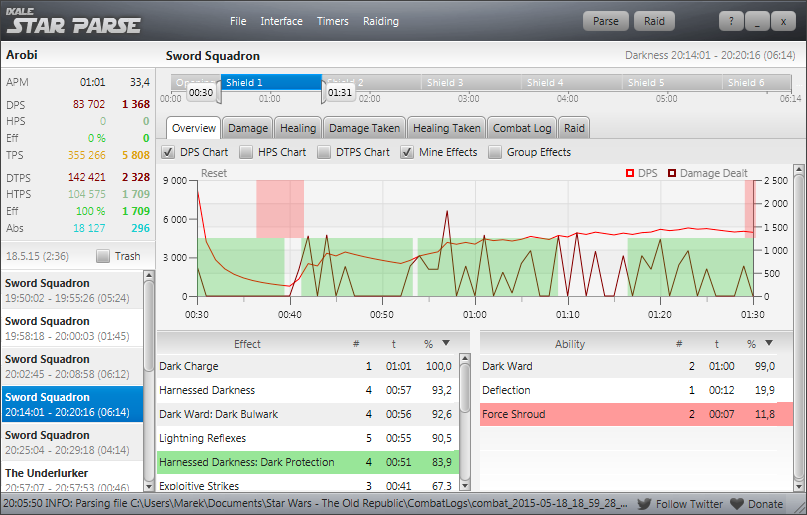
Files and configuration
Once installed, the application resides in your AppData folder c:\Users\%username%\AppData\Local\StarParse\ (assuming "C" is your system drive) with
the following directory structure (internal support files omitted for clarity):
StarParse/
├── StarParse.exe // the main executable to run StarParse
├── runtime/ // Java runtime
└── app/
├── (...) // StarParse Launcher files
└── client/app/
├── stats/ // stored raiding data
├── (...) // StarParse Client files
├── starparse.xml // main configuration
├── starparse-timers.xml // Timers configuration
├── starparse-attacks.xml // learned Attack types
└── starparse.log // StarParse log for troubleshooting
If you wish to backup or share your configuration, refer to the following files:
- starparse.xml: Main configuration file, contains your raid groups and overlay settings (among others)
- starparse-timers.xml: Timers configuration file, contains all your custom timers (please be advised any custom sound files, e.g. those not bundled with StarParse, may not work on other computers unless they are copied over as well)
- (Optional) starparse-attacks.xml: Attack types StarParse learned over time by parsing your combat logs
The configuration files are simple XML documents and tech-savvy users can manipulate them directly, but be advised incorrect settings may render the application unusable.
Additionally when creating a backup, you may want to save your previously stored raiding data (i.e. statistics from other members) located in separate XML
files (one per each combat log) in the stats directory (see above).
Uninstalling StarParse
When removing StarParse, simply run the standard uninstallation process from the Start menu or Control panel. However the process does not remove all files - XML configurations
are intentionally left in place; in order to fully remove the application, please delete the directory StarParse manually.
To fully preserve your settings and stored raiding data, make sure to backup the following files (see above):
- starparse.xml
- starparse-timers.xml
- starparse-attacks.xml
- stats directory
Installation and launch
Unable to install StarParse
Possible symptoms:
- When trying to launch the downloaded
StarParse-*.exe, you receive errors similar to: "An error occurred while trying to rename a file in the destination directory", "Access is denied", etc.
Such errors are usually caused by an incomplete download, restricted privileges and/or antivirus software interference. To resolve the issue:
- Make sure the file was actually downloaded (its size should be over 30 MB)
- Check if there is no overly-protective antivirus/antispyware tool blocking (or immediately removing) the installation file (e.g. AVG) and create an appropriate exception if needed (may require computer reboot to take effect)
- Try to run the installation as an administrator (right-click the EXE file and select "Run as Administrator")
- Try to uninstall any previous versions (or failed installation attempts) if present
Please note you can safely reinstall StarParse at any time, all your settings (i.e. configurations XML - see Files and configuration) are always going to be preserved (i.e. they will not be removed when uninstalling and/or reinstalling unless you manually do so).
Unable to launch StarParse
Possible symptoms:
- Installation completed successfully, but when trying to launch StarParse using the automatically created shortcut, you receive errors similar to: "Unable to create JVM", "Failed to launch JVM", "no main class", "Not a win32 application", etc.
- Or the Launcher starts, but it fails to download StarParse Client and you receive errors similar to: "Connection timed out", "Connection reset", etc.
- Or the Launcher starts, the updated completes, but it fails to start the Client with errors similar to: "Unable to launch", "File not found", etc.
- Or the Launcher starts, all three steps are completed in green, but the StarParse Client window fail to appear
There are multiple possible causes and solutions to the issue, mostly depending on "how far" does the launching process get:
Nothing happens, no Launcher window is displayed at all
If nothing happens when starting StarParse (using the shortcut or directly via StarParse/StarParse.exe), e.g. no Launcher window ("three green lines") is displayed at all (with
possible errors about "JVM", "win32", etc.):
- Try to launch the shortcut/hotkey as an administrator (right-click the file and select "Run as Administrator")
- Try to download the current version and install it again:
- Make sure you are using a correct 32/64bit architecture depending on your system (90% of Windows are 64bit, but Microsoft still ships slightly cheaper 32bit versions for systems with less than 4 GB of RAM memory)
- Consider manually removing any current StarParse files by deleting the whole StarParse directory, but do not forget to backup your settings stored in XML files - see Files and configuration and Uninstalling StarParse
- If you receive any error about "JVM", "Main class" or "win32" even after a clean installation, please send me a message for further investigation
Launcher window appears, but its unable to download the Client
If the Launcher is unable to download the Client files (common errors are "Unrecognized Windows Sockets error: 10106: create", "Connection reset", "Unknown host", etc.):
- Make sure there is no firewall/antivirus blocking the Internet connection (and you are actually connected) - that's especially true when running the Launcher for the very first time as various protection software may require you to create explicit exceptions to allow StarParse to access the network.
- If you are receiving "Sockers error: 10106", make sure there is no Malware/Virus present on your computer, and try to reset your network settings:
- Open Windows command console (WIN + R, type
cmdand pres Enter) - Run the following command:
netsh winsock reset - Once complete, try the Launcher again (you may need to restart your computer)
- Open Windows command console (WIN + R, type
- Otherwise please send me a message for further investigation
Launcher window appears and updates the Client, but fails to launch it
If the Launcher is able to update the Client, but its launching fails (silently or with an error), your installation is probably corrupted:
- If the Launcher displays an error before starting the Client (i.e. the last line becomes red and the Launcher never closes), your installation is probably corrupted - please download and install StarParse again (see above), consider uninstalling and manually removing it first (do not forget to backup your settings)
- If the Launcher completes normally (i.e. all three lines becomes green and the Launcher window gets closed), but the Client window never appears:
- If StarParse used to run fine until recently, try to reset the main configuration
starparse.xmlby renaming it (so it forces StarParse to recreate it) - see StarParse files. If that solves the issue, your original configuration got corrupted and can't be used anymore. - Check if StarParse is running in the Task Manager (look for process StarParse.exe, may also get identified as Java SE 8) and is possibly displayed on the Task Bar as well. If that's the case, try to forcibly close it, reset the configuration using the steps above and try to run it again.
- If StarParse used to run fine until recently, try to reset the main configuration
- Otherwise please send me a message for further investigation
Unable to update Launcher
Possible symptoms:
- When using StarParse, everything works fine, yet after a while an red message appears: "Unable to update launcher"
Older versions of StarParse (until 5/2015) occasionally used different launching mechanism which is no longer supported. Please download and install the current version to fix it - your settings will be preserved.
If the "over-installation" fails for any reason, please backup your settings (see StarParse files), remove the StarParse directory manually and run a fresh install.
Parsing & Timers
Parsing does not work
Possible symptoms:
- When you click Parse, the button does not turn green (and possibly displays "Waiting for Combat log")
- Or when you click Parse, the button turns green, but even when you engage in combat, no numbers appear in StarParse
- Or when you click Parse, the button turns green, but you see stale data "from the past" and they don't update
Please verify the following:
- The combat logging is enabled in-game (it's disabled by default) - see the screenshot (Preferences -> Combat Logging)
- The logs are being created in the SWTOR combat log folder (assuming "C" is your System drive):
c:\Users\%username%\Documents\Star Wars - The Old Republic\CombatLogs\ - The combat log folder is set properly in StarParse (File -> Settings) and the path input is not displayed with a red background (as that would mean StarParse is unable to access the path specified). If that's the case, please double-check the full path really exists, including its drive (as it's quite common nowadays to use drives other than C: for "Documents" to save SSD space); you can try to access the path in your Explorer and check if Windows has not automatially changed the drive letter from C to something else.
- There are no misplaced "files from the future" in the directory (as StarParse would ignore your "real current files" thinking they are not the latest ones) - you can check by sorting the files by their name and/or last modified time (their names are created using the current date and time)
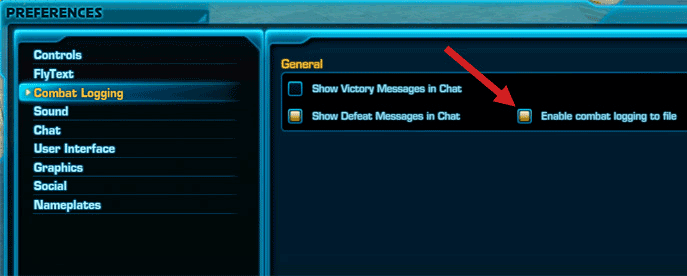
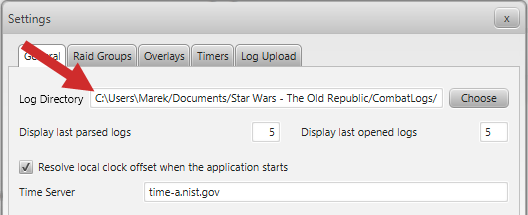
Overlays not visible
Possible symptoms:
- Even when enabled ( checked) in the "Interface" menu, overlays are not visible when running the game
Please verify the following:
- The game is running in Fullscreen (Windowed) mode - see the screenshot (Preferences -> Graphics). The mode is generally better than fullscreen (even when not using any Overlays) as there is no FPS loss, yet there are no loading screens when switching in and out of the game
Please note Overlays may occasionally get hidden "beneath" the game, however, they should be brought back and displayed on top of everything again once you enter a combat.
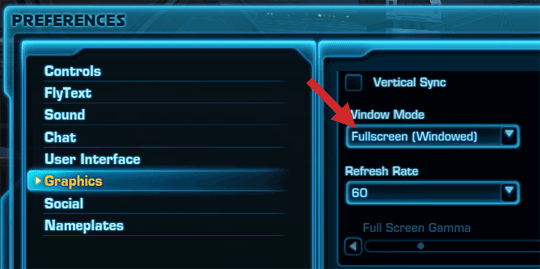
Timers do not work
Possible symptoms:
- When parsing, neither the built-in nor any custom timers are being triggered properly
- And/or the Timers overlay displays incorrect combat time
- And/or when starting StarParse, a red warning about a failed attempt to synchronize system time appears
- And/or when starting StarParse, a red warning about an excessive time difference appears
Issues with timers are mostly caused by a misconfigured Windows (system) time - please verify the following:
- For custom timers, please make sure they are actually activated ( checked) in the "Timers" menu (as they are disabled by default)
- Your Windows (system) time is correct and it's set for an automated synchronization via the Internet
- Your timezone setting is correct (including daylight saving if appropriate)
- Otherwise please send me a message for further investigation - there have been reported cases from Asia regions the timezone information needs to be set in StarParse manually due to their recent changes
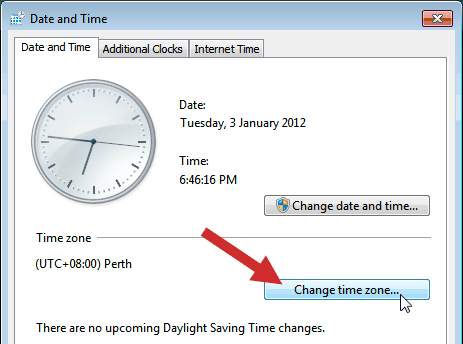
Raiding
Unable to connect to raid group
Possible symptoms:
- When trying join a raid group via Settings -> Raid Groups or when clicking the Raid button, you receive errors similar to: "Unable to connect", "Connection refused", "Connection timed out", "Socket error", etc.
- Alternatively you are able to join a raid group, but when clicking the Raid button, it turns yellow with the
Waitingtext
If the latter is the case, i.e. the Raid turns yellow, StarParse is unable to find any current combat logs - please log into the game and verify your combat logging is set properly - see the Parsing chapter.
Otherwise the most probable cause for such errors is an antivirus/antispyware/protection software preventing you from accessing the StarParse raiding service (e.g. Avast, AdAware, AVG, ZoneAlarm, etc.):
- If possible, try to completely disable the AV software to see if it makes any difference
- In order for StarParse raiding to work, the following test needs to report all green ticks in at least on of the WebSockets table (be it 8080 or 443, StarParse supports both): WebSockets test
- Please create an appropriate exceptions for StarParse in your AV tool (* see below for ZoneAlarm settings):
- The executable in question is in (please note the path, it is NOT the exe directly in the StarParse directory):
c:\Users\%username%\AppData\Local\StarParse\runtime\jre\bin\StarParse.exe
- The destination HTTP address for the exception rule is:
ixparse.com:8080andixparse.com:443
- The executable in question is in (please note the path, it is NOT the exe directly in the StarParse directory):
- Also make sure there is no other service running on your network using the ports (either 8080 or 443 needs to be available) - there have been reports about XBox360 interfering due to an incorrect configuration.
- Otherwise please send me a message for further investigation
Feel free to help others setting up their suites by posting similar guides as the one below:
ZoneAlarm settings
For ZoneAlarm, the following steps have been provided by a StarParse user:
Three Options in "ZoneAlarm - Internet Security Suite" to change - Anti-virus/Anti-Spyware (Exclude scanning and processes) - Advanced Firewall (Open Ports / Network zones) - Application Control (Open Access to specific Applications IN/OUT) Found that I had to create a VIRUS TREATMENT EXCEPTION in the Antivirus/Anti-Spyware Settings for the StarParse.exe PROCESS in order to join server groups. TYPE: Process PATH/ITEMS: c:\Users\%USERNAME%\AppData\Local\StarParse\runtime\jre\bin\StarParse.exe EXEMPT FROM: On-Access
No raiding data visible
Possible symptoms:
- The raiding itself works, the Raid button is green, but you are unable to view anyone's numbers (but often the others can see yours)
- Alternatively you can see some data, but they are old and obsolete
Please make sure you have the Raid tab opened and the current combat selected. Otherwise refer to the timers chapter as the reason is usually a de-synced Windows (system) time.
Frequent raiding disconnects
Possible symptoms:
- Although the raiding works, StarParse keeps disconnecting randomly (frequently); the connection is usually re-established within 15-30 seconds automatically
Please make sure there is no antivirus/antispyware/firewall tool forcibly closing the connection after a certain period of time (may be even a network component outside your computer, e.g. external router). Please send me a message for further investigation
Known issues
StarParse fails to shut down and needs to be forcibly closed
Under certain circumstances, especially when actively using overlays, the StarParse.exe process may not be properly terminated when closing the Client.
The exact reason is being investigated, current workaround is to wait few seconds (up to 30) if possible, then closing the process manually if needed (although in extreme cases such action may result in a corrupted configuration).
StarParse crashes randomly
Under certain circumstances, especially when actively using overlays and/or sound cues for Timers, StarParse may crash.
The exact reason is being investigated, however the following is often true:
- Crashes may occur if a certain version (currently unknown) of TeamSpeak overlay is used as well - please try to disable it to verify it's connected
- Crashes may occur when using sound cues for Timers - please try to disable sound cues to verify it's connected
- In any case, please send me a message for further investigation
StarParse texts and/or overlays are too big or too small
When using Windows DPI text scaling set to 125% (or 150% on 4k screens; see the screenshot), StarParse may fail to render correctly and its UI can become either too big, too small and/or its menu may stop working. This may also be true when using multiple screens (and/or with different DPI scaling).
The reason for this behavior is a technical bug in the current version of Java (v60) and will be resolved as soon as Oracle deploys a fix. Until then, please try to run StarParse in the "Windows XP" compatibility mode and/or always move its window to the main screen (when using a multi-screen setup).
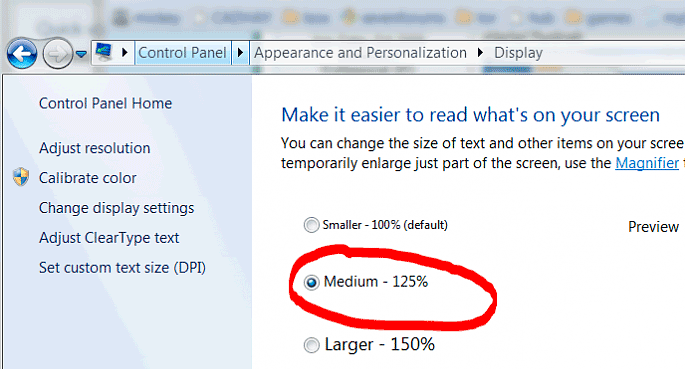
Bug reports
If you fail to resolve your issue, please do not hesitate to send me a message and provide:
- Description of your issue
- Whether it is permanent or random (and how to reproduce it)
- Screenshot of the issue (you may need to close SWTOR to take a screenshot of your desktop)
- Attached StarParse log
starparse.loglocated inc:\Users\%username%\AppData\Local\StarParse\app\client\app - Attached Combat log (if the issue is related)
Thanks and sorry for the inconvenience!